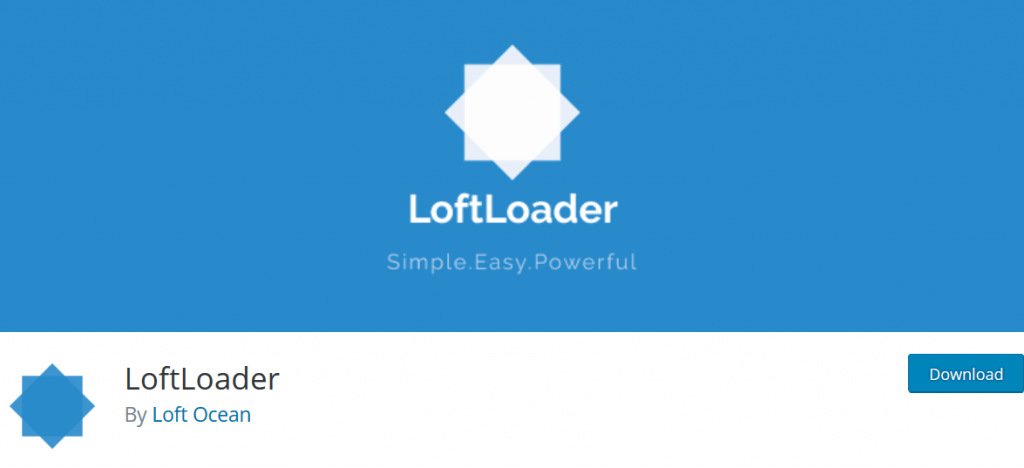Hi Everyone!! Today, I am going to share the steps to Add a Preloader To WordPress Site. Preloader enhances the quality of your website. It hides the loading of your website’s resources from being shown and makes it look like the website is loading. So, let’s see the steps.
For this tutorial, we are using LoftLoader plugin because of its beginner-friendly and simple design. But before that, let’s take a look at the major features of the plugin.
Must Read: How To Add Audio In WordPress
LoftLoader
It is one of the most popular plugins for adding a preloader. This plugin is built with pure CSS3 animations.
Key Features
- Unlimited colors
- Control of Opacity
- Background color with Gradient
- 19 animations
- Welcome Message
- Changing Font Size
Must Read: How To Add a Video Slider In WordPress
How To Add a Preloader To WordPress Site
First, Install and Activate the plugin. Once, you have done all that, we can start enabling Loftloader. To do so, hover over the Settings of the Admin sidebar and click on Loftloader Lite.
The best thing about this plugin that you can preview all the changes. Under the customization, you can choose whether you want to display the preloader on the homepage or sitewide. You can also change the background color according to you. You can also change the preloader color as well as animation.
You can also change something in advanced settings. Since this plugin has a premium version, you can upgrade to get more features.
Once you have personalized the plugin, click the Publish button.
And there you go, we have completed the tutorial to Add a Preloader to WordPress Site. You can check out other articles on my website too.