Hi Everyone!! Today, I am going to share with you How To Improve Laptop Battery Life. Each and every person who is working on a laptop or PC will want to improve the Laptop Battery Life.
How To Improve Laptop Battery Life
Windows 10 Battery Saver Mode
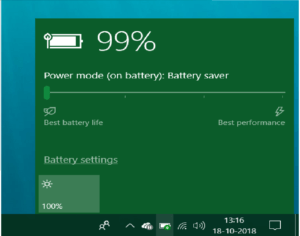
- The first feature on my list of How To Improve Laptop Battery Life is Windows 10 Battery Saver Mode.
- If you want to improve your battery life easily without thinking much then Windows 10 Battery Saver Mode is best.
- Windows automatically enables this feature when your laptop’s battery is down to 20%.
- You can also enable it manually whenever you want.
- It performs tasks such as lowering down the brightness and lowering background activity to save battery.
- To enable Battery Saver mode, click battery icon on the taskbar/notification area.
- Then drag the power mode slider to “Best Battery Life” point.
Battery Friendly Applications (Windows 10)
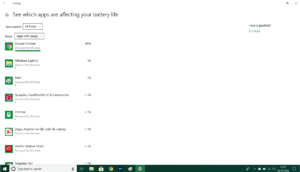
- Windows 10 has an amazing feature that help you see the apps which are using the most battery.
- To see this list, go to Settings > System > Battery > Battery Usage By App.
- This will show you that which applications use most applications.
- From here you can switch to apps that are using less power.
Must Read: Best Antivirus To Protect Your PC
Reduce Your Display Brightness
- Reducing the brightness of any electronic device helps in improving battery life.
- To do this, you’ll just need to press brightness buttons on your laptop keyboard.
- The lower the brightness level, the longer you can use the battery.
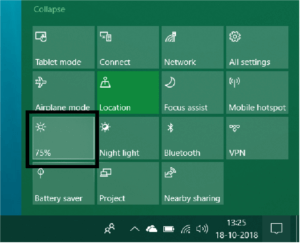
- On Windows 10, you can open the Action Center by clicking notification icon.
- Then click Brightness.
- You can also go to Settings > System > Display and adjust brightness slider here.
- On Windows 7, you can launch the Windows Mobility Center by pressing Windows button + X.
- Then, you can easily adjust the brightness.
Disabling Bluetooth and Other Hardware Devices
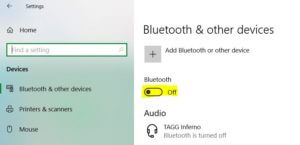
- Next on my list of How To Improve Laptop Battery Life is Disabling Bluetooth and Other Hardware Devices.
- Hardware devices which you are not using regularly can also waste battery power.
- For example – If you are using any of Bluetooth devices with your laptop such as a mouse, turning the Bluetooth off will help you to save the battery.
- To turn off Bluetooth on Windows 10, go to Settings > Devices > Bluetooth & other devices and set the Bluetooth ‘off’.
Taking Care of Your Laptop’s Battery
- All batteries lose capacity over time. That’s why at one point instead of doing all the above things, slowly your battery’s life will come at an end.
- But still, there are a lot of ways by which you can extend or improve your laptop’s battery life.
- For example: Never keep the battery charger plugged in when the battery is fully charged.
- Don’t always keep your battery drain to 0%. Try charging it before that.
- This helps in keeping the battery cool and preventing its wear and tear caused by heat.
So, these were few by which you can Improve Your Laptop Battery Life.