Hi Everyone!! Today I am going to tell you How to Create Shopping List with Google Assistant. It is difficult to remember everything while we are
How to Create Shopping List with Google Assistant
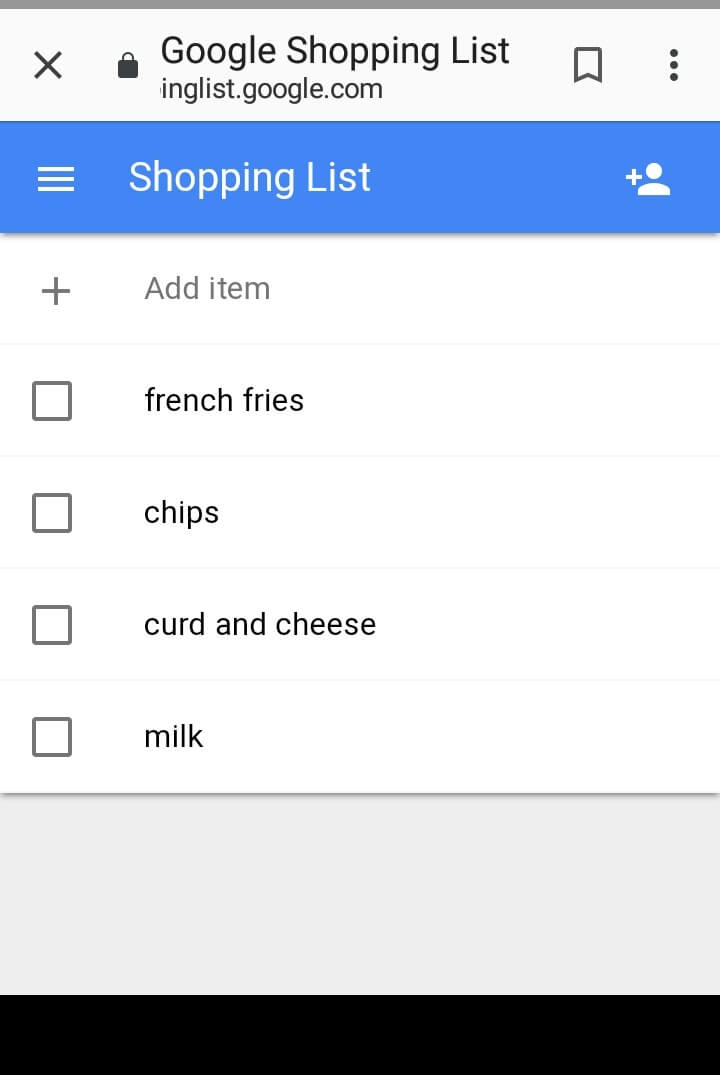
There is no need to write a list for things to buy, just go to Google and say ‘Ok Google’ and say ‘Create a new Shopping List’. Your job’s done and Google will start an new shopping list page.
Then write the list of items with your voice and Google will automatically note it down.
How to Open the Shopping List
- If you want to open the shopping list, say ‘Ok Google’ and say ‘My Shopping List’. Then you go to the menu button and select ‘Shopping List’. If this doesn’t work go to Settings > Services > Shopping List.
- Then check the item on the list one by one after you buy it.
How to Create a Shopping List through Google Home App
You can make you unlimited shopping lists in your Google Account. But it is not possible to create shopping lists in Google Home App.
- Click on the Menu.
- Go to Google Assistant and click on Shopping List. This will open a window in the Google Chrome.
- Tap the new list option in the window and open it.
- Type a name for the list and change it into the primary list.
How to Share the Shopping List
- Click on the Menu Button.
- Go to Google Assistant and select the list. A window will open in Google Chrome.
- Select the shopping list you want to share.
- Then click sharing icon.
- Chose whom you want to share or their number from the contacts or their email address.
- Save it.
So, this was all about How to Create Shopping List with Google Assistant and share it.