Hi Everyone!! Today, I will be sharing with you the Steps To Add Latest Posts Links In Gutenberg Editor. Latest Posts Links are very helpful for a blogger. These posts act as an extra benefit to the views to your website. You can easily add links of your latest posts to the post you are publishing in Gutenberg. This will help as when a viewer will open your post, he/she can also click on the link of one of your latest posts. So let’s see the steps or ways by which you can Add Latest Posts Links in Gutenberg Editor.
Steps To Add Latest Posts Links In Gutenberg Editor
Opening the Post
- The first step to Add Latest Posts Links In Gutenberg Editor is Opening The Post.
- Access your WordPress Admin or Dashboard.
- Open an existing post which is saved as draft or create a new post by hovering on Posts and then clicking Add New.
Note: Just add content in your post and give it a title. You can check your SEO and Save it as Draft but don’t Publish it. You can Publish it after adding the latest posts otherwise the newly published post will also be seen in latest posts.
Must Read: How To Change Heading Colour In Gutenberg Editor
Adding The Block
- Next Step to Add Latest Posts Links In Gutenberg Editor is Adding The Block.
- Now, add a new block by clicking the + sign present on the top left corner of your WordPress screen.
- Add Latest Posts block under the Widgets section of Gutenberg Editor.
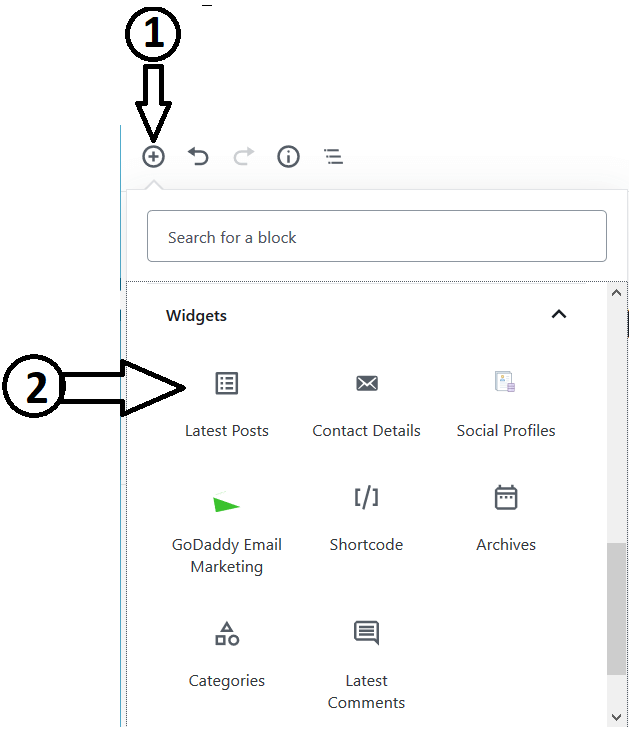
Must Read: How To Change Individual Text Colour In Gutenberg Editor
Changing The Settings
- The last step to Add Latest Posts Links In Gutenberg Editor is Changing The Settings.
- There are two type of views in Gutenberg’s Latest Posts block. These two views are List View and Grid View.
- You can change these views by clicking on the block and clicking on the view in the settings present just above the block.
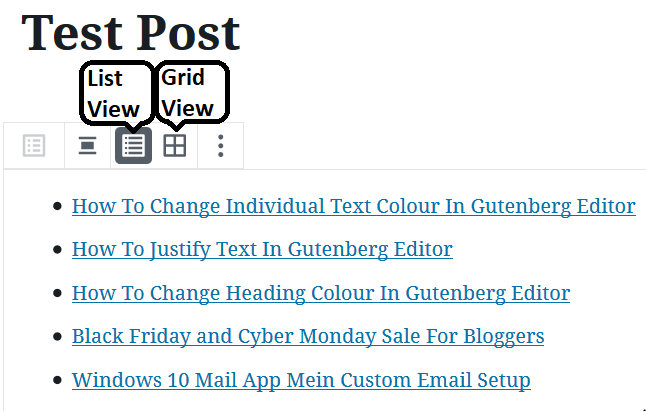
- The Latest Posts block adds the links of your 5 latest posts by default. It automatically adds the links of your latest posts to your post.
- You can change the position of your block by clicking the UP and DOWN arrows present on the left side of the block.
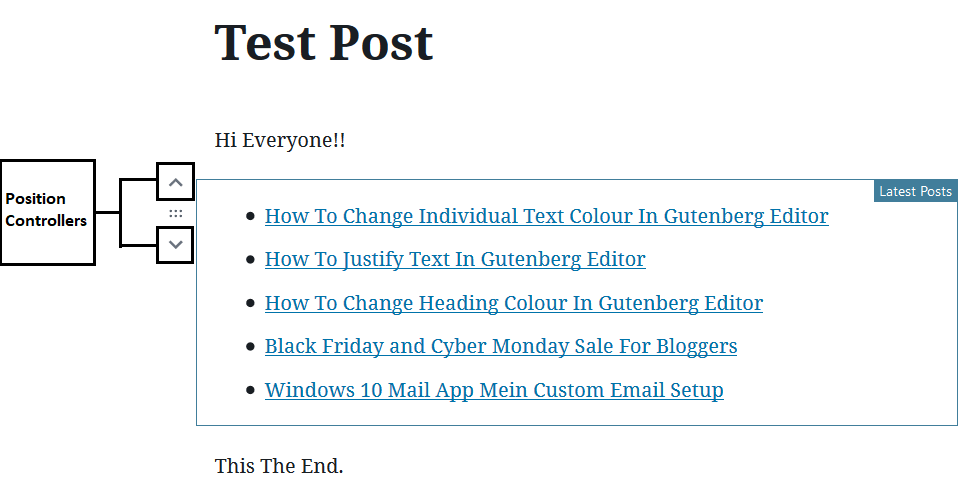
- You can change the order of your latest posts in the format:-
- Newest to Oldest(Default)
- Oldest to Newest
- A > Z
- Z > A
- One can also change the latest posts according to their category.
- You can change the number of latest posts from 1 to 100.
Must Read: How To Justify Text In Gutenberg Editor
So, these were the Steps To Add Latest Posts Links In Gutenberg Editor. If you found this post informative and helpful then don’t forget to share it with your friends and colleagues. If you have any doubts/suggestions regarding the post then please comment in the comment box below.